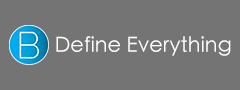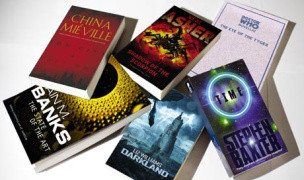6 Terms
6 TermsHome > Answers > How to switch languages on a Mac OS X twa1385449163
How to switch languages on a Mac OS X?
- Industry/Domain: Computer
- Category:
- Created: 14:59, 26 November 2013
Creator
Featured blossaries
Lacuna
0
Terms
13
Blossaries
2
Followers
Top 6 most demanded job in 2015
Category: Business 1  6 Terms
6 Terms
 6 Terms
6 TermsKevin.Li
0
Terms
1
Blossaries
0
Followers
Hilarious home-made inventions from China
Category: Technology 1  4 Terms
4 Terms
 4 Terms
4 Terms
KSGRAM
0
Terms
9
Blossaries
1
Followers
Greek Landscape: Rivers and Lakes
Category: Geography 1  20 Terms
20 Terms
 20 Terms
20 Terms